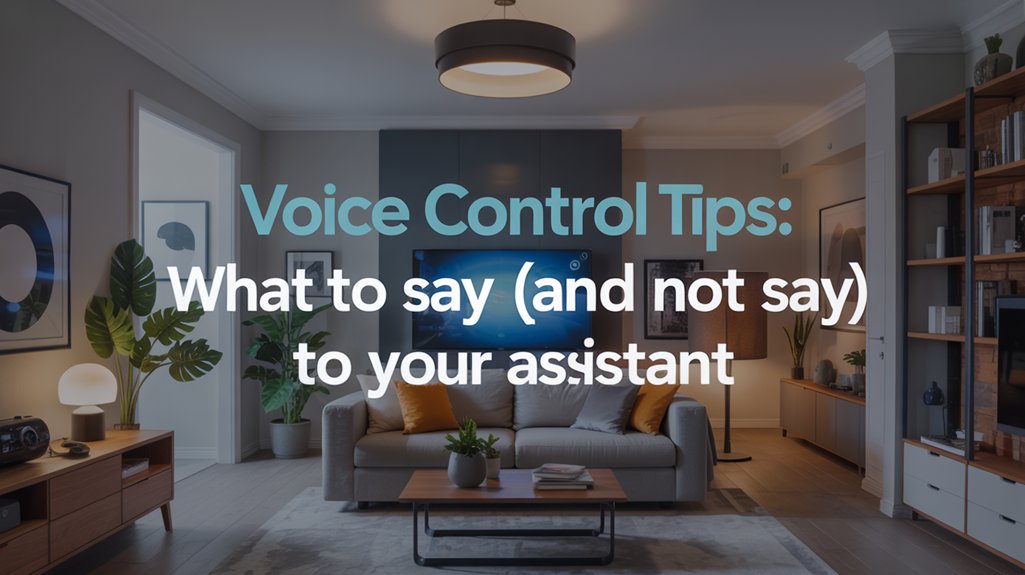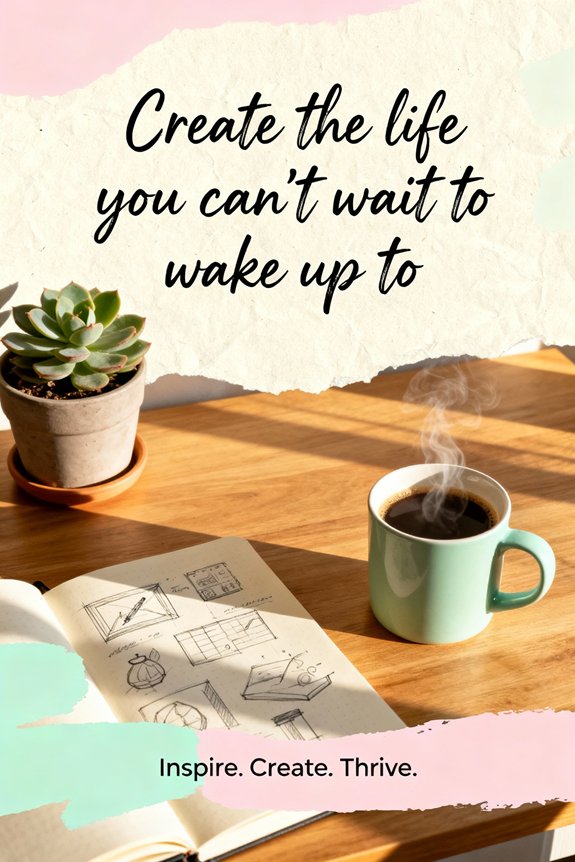Speak directly to your voice assistant without filler words or polite phrases—say “set timer ten minutes” instead of “can you please set a timer?” Be specific with details like song titles, contact names, and exact times rather than vague requests. Break complex tasks into separate commands and wait for confirmation between steps. Avoid background noise by positioning yourself closer to the device and speaking clearly. Keep commands under seven words for ideal recognition, and use follow-up questions to maintain context without repeating information you’ve already provided.
Key Takeaways
- Use direct commands under seven words without filler phrases like “can you” or “please” for faster, more accurate responses.
- Specify exact details such as song titles, artist names, or durations rather than vague requests to ensure correct execution.
- Break complex multi-step tasks into sequential commands, waiting for confirmation before proceeding to the next instruction.
- Minimize background noise from TVs, appliances, or conversations and position yourself closer to the device for better recognition.
- Leverage conversational context by referencing previous requests and using follow-up phrases instead of repeating entire commands.
Start With the Wake Word and Keep Commands Direct

Every voice assistant waits for its specific wake word before it’ll spring into action—whether that’s “Alexa,” “Hey Google,” or “Hey Siri.”
Once you’ve said it, don’t pause or ramble. Understanding wake word importance gives you control over your device’s responsiveness. The assistant activates instantly when it detects its trigger phrase, so you’ll want to flow smoothly into your request.
Say “Alexa, set a timer for ten minutes” rather than “Alexa… um… can you… set a timer?” Direct commands eliminate ambiguity and processing delays. State exactly what you need: “Turn off the living room lights” beats “Could you maybe turn off some lights?”
Skip the hesitation and filler words—direct commands like “set a timer for ten minutes” get faster, more accurate results than uncertain requests.
Your assistant interprets straightforward instructions faster and more accurately. You’ll notice improved response times when you combine proper wake word usage with precise phrasing. This approach reduces errors and enhances efficiency.
For smart home control, Apple’s Home app provides centralized control of all compatible accessories through Siri voice commands across all your Apple devices.
Master this fundamental technique, and you’ll command your voice assistant with authority.
Use Specific Language Instead of Vague Requests
Building on direct commands, specificity determines whether your voice assistant delivers what you actually want or makes its best guess. Vague requests force your assistant to interpret, often incorrectly. Clear instructions eliminate ambiguity and give you control over the outcome.
Compare these specific examples:
- Vague: “Play some music” vs. Specific: “Play the album ‘Dark Side of the Moon’ by Pink Floyd”
- Vague: “Set a timer” vs. Specific: “Set a timer for 12 minutes”
- Vague: “Call Mom” vs. Specific: “Call Mom on her mobile phone”
- Vague: “Turn on the lights” vs. Specific: “Set the kitchen lights to 75% brightness”
Notice how specific examples include exact details: titles, durations, device types, and locations. This precision means you’ll get exactly what you requested the first time. You won’t waste time clarifying or repeating yourself.
When controlling smart devices like lights, locks, or cameras through your assistant, specificity becomes even more critical since these commands directly affect your home environment.
Master this technique and you’ll command your assistant with authority.
Master the Art of Phrasing for Complex Tasks

Complex voice commands often fail because you’re trying to cram too much into a single request.
You’ll get better results when you break down multi-step tasks into smaller, sequential commands that your device can process individually.
The key is pairing this breakdown approach with precise action verbs that tell your device exactly what you want it to do.
Break Down Multi-Step Commands
Voice assistants excel at handling single requests, but they’ll often stumble when you pile multiple tasks into one command. Master multi step strategies by separating your intentions into distinct, sequential requests. This approach dramatically improves command clarity and execution success.
Instead of overwhelming your assistant with compound instructions, try this breakdown:
- Replace: “Set an alarm for 7 AM, turn off the bedroom lights, and remind me about the meeting”
- With: “Set an alarm for 7 AM” → wait for confirmation → “Turn off the bedroom lights” → “Remind me about tomorrow’s meeting”
You’ll notice immediate improvements in accuracy and response time. Each completed action builds momentum toward your goal, giving you precise control over every step.
When one command fails, you won’t lose progress on the others.
Use Precise Action Verbs
Your choice of verbs directly determines whether your voice assistant executes commands correctly or misinterprets your intent entirely. Weak or ambiguous verbs create confusion, while specific action verbs deliver command clarity and instant results.
Replace vague phrases like “do something with” or “handle” with precise alternatives. Say “send,” “schedule,” “navigate,” or “calculate” instead. When you command “play music,” you’ll get random selections, but “shuffle my workout playlist” performs exactly what you want.
Strong action verbs eliminate back-and-forth clarifications that waste your time. “Set timer for 20 minutes” works better than “I need a timer thing.” “Add milk to shopping list” outperforms “remind me about milk.”
Master this principle: one clear verb per command enhances your control and minimizes errors.
Common Mistakes That Confuse Your Assistant
Why do digital assistants sometimes misunderstand perfectly clear commands? The culprit’s often voice misinterpretation or ambiguous phrasing that trips up even sophisticated AI.
You’re sabotaging your own efficiency when you make these mistakes:
- Using vague references – Saying “call him” or “open that app” leaves your assistant guessing which contact or application you mean.
- Combining multiple requests – Cramming “set an alarm, turn off the lights, and text Sarah” into one breath creates confusion about priority and execution order.
- Speaking with filler words – Peppering commands with “um,” “like,” or “you know” buries your actual instruction in verbal noise.
- Mumbling or trailing off – Your assistant can’t execute what it can’t hear clearly.
Master command clarity by eliminating these pitfalls. Speak decisively with specific nouns, singular requests, and confident articulation.
You’ll change frustrating misunderstandings into smooth voice control that responds instantly to your authority.
Questions That Work Better as Commands

Phrasing requests as questions forces your digital assistant to interpret intent rather than execute direct instructions. You’ll get faster, more reliable results by switching to imperative statements.
Instead of asking “Can you set a timer for 10 minutes?” command “Set timer for 10 minutes.” Rather than “Could you turn off the lights?” say “Turn off the lights.” Your assistant doesn’t need permission—it needs clear directives.
Skip the questions and politeness—your digital assistant responds best to direct commands, not requests for permission.
Command Examples That Deliver Results:
- “Play jazz music” beats “Would you play some jazz?”
- “Navigate home” outperforms “Can you give me directions home?”
- “Call Sarah” works better than “Could you call Sarah for me?”
Effective Phrasing Principles:
Remove filler words like “please,” “could you,” and “would you mind.” Lead with action verbs. Keep commands under seven words when possible.
You’re not being rude—you’re optimizing performance. Direct commands eliminate ambiguity, reduce processing time, and minimize errors. Master this approach and you’ll control your assistant with precision.
Requests That Are Beyond Current Capabilities
While digital assistants grow more capable each year, they still can’t handle complex multi-step reasoning, make subjective judgments, or access information they weren’t trained on.
Setting unrealistic expectations leads to frustration when your assistant fails requests it simply can’t process.
Avoid these advanced interaction attempts that exceed current capabilities:
- Chained decision-making: “Find the best Italian restaurant that’s also near a parking garage with rates under $10 and check if they’ve outdoor seating available tonight”
- Subjective analysis: “Listen to my presentation and tell me if my argument is persuasive”
- Real-time synthesis: “Compare today’s news headlines and predict next week’s stock market trends”
- Creative judgment calls: “Redesign my living room layout based on feng shui principles”
Master your assistant’s actual strengths rather than pushing beyond its boundaries.
You’ll accomplish more by breaking complex requests into manageable, sequential commands it can execute reliably.
Context and Follow-Up Commands for Natural Conversations
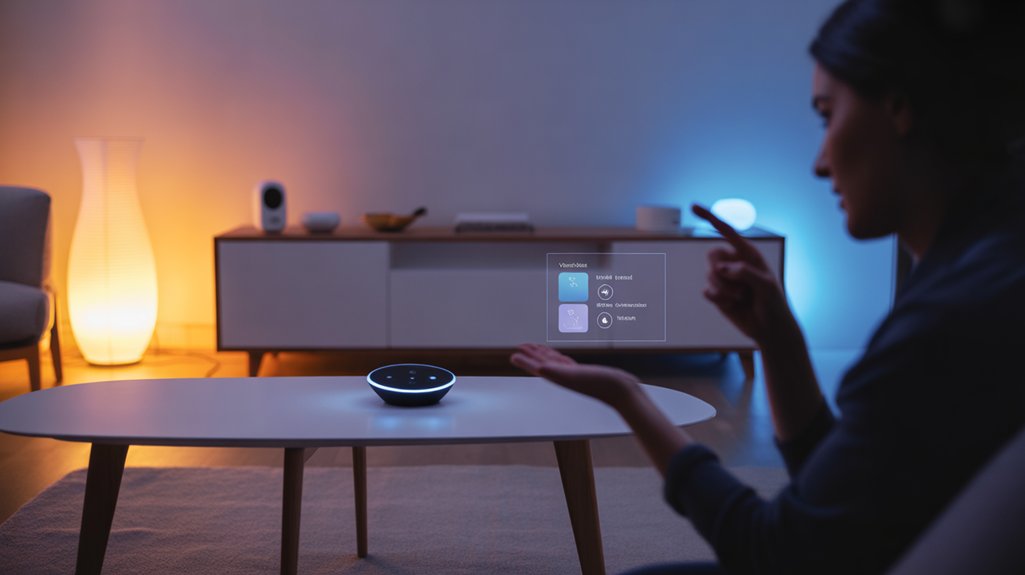
Modern voice assistants maintain conversational context across multiple exchanges, allowing you to build on previous commands without repeating yourself. This contextual awareness enables more efficient interactions and eliminates unnecessary repetition.
Leveraging Follow-Up Phrases
After asking “What’s the weather today?” you can immediately follow with “How about tomorrow?” or “What about in Seattle?” The assistant understands you’re still discussing weather. Similarly, after “Set a timer for 10 minutes,” you can say “Make it 15 instead” without restating the entire command.
Maximizing Contextual Commands
Reference previous results directly: “Call that restaurant” after searching for Italian food nearby, or “Navigate there” following a location query.
Chain related tasks together: “Find flights to Boston” then “Show me hotels” and “What’s the forecast?”
This conversational flow dramatically reduces command overhead, letting you accomplish more with fewer words while maintaining precise control over your device.
Timing and Environment: When Your Assistant Won’t Understand
Even the most sophisticated voice assistant struggles when environmental factors interfere with its ability to hear and process your commands. You’ll enhance accuracy by understanding when noise levels and background distractions compromise recognition.
Your assistant performs poorly in these conditions:
Environmental noise, competing voices, and mechanical sounds sabotage your voice assistant’s ability to accurately recognize and process your spoken commands.
- Television or music blaring while you’re issuing commands, creating competing audio signals that mask your voice.
- Kitchen appliances running during meal prep, generating persistent mechanical noise that drowns out your words.
- Multiple conversations happening simultaneously in the room, forcing the system to differentiate your voice from others.
- Traffic or construction sounds near open windows, introducing unpredictable audio interference patterns.
You’ll gain better results by pausing background media, moving to quieter spaces, or waiting until disruptive sounds subside.
When immediate action matters, position yourself closer to the device and speak with deliberate projection.
Control your environment, and you’ll control your technology’s responsiveness. Strategic timing alters unreliable interactions into dependable command execution.
Frequently Asked Questions
Can Voice Assistants Understand Multiple Languages in the Same Command?
Most voice assistants can’t process bilingual commands within a single sentence—they’re designed to operate in one language at a time.
You’ll need to manually change your device’s language settings for language switching.
However, some assistants like Google Assistant support multilingual modes, letting you alternate between two languages across different commands.
While smooth bilingual commands aren’t standard yet, you can enhance control by setting up multiple language profiles and switching strategically based on your needs.
How Do I Delete My Voice Assistant’s Recording History?
Your voice privacy is absolutely critical in today’s data-driven world.
You’ll find deletion options in your assistant’s app settings under “Privacy” or “Data Management.” Navigate to voice history, select the recordings you want removed, and hit delete.
Most assistants let you auto-delete after three, eighteen, or thirty-six months. You’re in complete control—review and purge recordings regularly to maintain your digital sovereignty.
Taking charge of your data management puts you firmly in the driver’s seat.
Which Voice Assistant Works Best With Third-Party Smart Home Devices?
Amazon Alexa dominates smart home compatibility, supporting over 140,000 devices from thousands of brands.
You’ll find superior device integration options compared to Google Assistant or Siri, giving you control over virtually any smart device you own.
Alexa’s open platform means manufacturers prioritize its compatibility first.
If you’re building an all-encompassing smart home ecosystem, you’ll optimize your control and flexibility by choosing Alexa as your primary voice assistant for smooth device management.
Do Voice Assistants Drain My Phone Battery When Always Listening?
Voice assistants do use battery through background listening, but it’s minimal. Your phone’s fine-tuned to handle this efficiently—the assistant only fully activates when detecting its wake word.
You’ll notice around 2-3% additional battery consumption daily.
However, you’re in control. Disable the always-listening feature in settings if you want maximum battery life. You can still activate your assistant manually when needed.
Monitor your battery stats to see the actual impact and decide what works best for your usage patterns.
Can I Change My Voice Assistant’s Name to Something Custom?
Most voice assistants won’t let you change their wake word to fully custom names—you’re stuck with their preset options in assistant settings.
However, you can choose between available alternatives (like “Alexa” or “Echo” for Amazon devices).
Some third-party apps claim to enable custom names, but they’re unreliable and often compromise functionality.
If you want true customization power, you’ll need to explore open-source voice assistant platforms that give you complete control over wake word configuration.
Conclusion
You’ve learned what to say—now it’s time to forget those awkward, robotic commands. Your assistant isn’t a computer terminal from 1985; it’s designed for natural conversation. Yet it’s not your best friend either who can read between the lines. Strike that balance: be clear but conversational, specific yet relaxed. Master this approach, and you’ll change frustrating misunderstandings into smooth interactions that actually save you time.